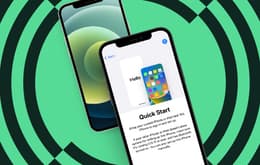It’s frustrating when your iPhone won’t turn on. Get to the bottom of the issue as fast as possible by assessing causes and solutions.

iPhone malfunction causes
Here are a few common reasons why your iPhone may not be working properly and will not turn on for you:
Power issues: Check to see if your battery simply needs to charge. You might also have a faulty charging cable or a clogged charging port.
Hardware malfunction: Look for damage to your phone’s exterior or power button, particularly after a drop or exposure to water.
Battery problems: Batteries can age to the point where they no longer charge, requiring a replacement.
Software malfunction: Your phone might seem temporarily unresponsive during, or after, an iOS update. Buggy apps can also cause your phone to crash.
Overheating: If your iPhone overheats, it might shut down as a protective measure until internal temperatures drop.
In many cases, these issues can be resolved with a simple repair.
Quick solutions when you can't turn on your iPhone
Multiple repair options can help fix an unresponsive iPhone:
DIY troubleshooting: Try cleaning your phone’s charging port or using a different cable to determine if a hardware issue is responsible for your iPhone issues.
Apple assistance: Schedule a visit with an Apple Authorized Service Provider for hands-on help.
Dry your device: If your iPhone has sustained water damage, move it to a dry surface and power it down quickly. Remove hardware like the SIM card if possible, along with your phone’s case. Gently dry your phone’s ports and use Silica gel packets — not rice — to wick out water.
Connect to a computer: Connecting it to a computer may force it to turn on. You can then force your iPhone to restart, or begin a factory reset, to restore functionality.
The best way to limit iPhone damage — and avoid an unresponsive device — is to take care of your phone as it ages.
How to keep your iPhone in good condition
Here are a few ways you can increase the longevity of your iPhone:
Invest in a quality case: Use a sturdy, hard-shell case that absorbs shocks and protects your device in the event of an unexpected drop or fall.
Avoid water exposure: Keep it away from water and other liquids, even if it offers water-resistant features.
Update iOS regularly: Use the latest operating system to enhance your iPhone’s performance and avoid potential security issues.
Clean your device regularly: Use a microfiber cloth and an approved disinfectant to clean the screen and body.
It’s also important to monitor your iPhone’s battery health. Devices with iOS 11.3 and later come with battery health features that can help you understand battery percentages and trends. This information helps users save battery power and anticipate the need for battery replacement.
Can you force-start a dead iPhone?
Force-starting a dead iPhone can sometimes help revive a device that appears dead, saving on repair costs and extending its life.
The force-start process will depend on the model you use. For iPhone 8 models and later, press and release the volume up button. Then, press and release the volume down button.
Perform the force-start process on an iPhone 7 or 7 Plus by holding down side and volume down buttons at the same time. For iPhone 6 or earlier models, hold down both the home and side buttons — or the home and top buttons — simultaneously.
No matter the iPhone model you use, hold down the correct buttons to see if your iPhone enters recovery mode.
How do I know if my iPhone is completely dead?
There are several ways to tell if your iPhone is likely dead:
No response to power cycle: Your iPhone won’t start after you press and hold the power button, even after attempting to charge it.
No computer recognition: Your computer does not recognize that a device has been plugged into it.
Physical damage: Visible signs of damage can include cracks, shattered screens, dents, or chips in the charging port.
Blank screen: The phone only shows a black, blank screen, with no backlight or Apple logo after you attempt to power it on.
These signs can all indicate that it’s time to replace a dead iPhone.
Is your iPhone completely frozen on one screen? Check out our 4 tips if your iPhone freezes.
Replacing a dead iPhone
Before purchasing your replacement, it’s important to determine what you’re looking for in your next device. This is also an opportunity to choose a reliable phone vendor.
Here are a few things to keep in mind when replacing your iPhone:
Compare models: Review features from recent models, particularly between iPhone 14 and iPhone 15, to find the best device for you.
Assess personal and professional needs: Decide which features best suit the ways you use the device.
Consider a used device: Refurbished iPhones provide steep cost savings and often offer warranties for guaranteed performance.
Set a budget: Decide how much you’re willing to spend on your next iPhone.
If you decide to replace a dead iPhone, make sure to purchase from an authorized retailer. This ensures you’ll receive the best products, deals, and customer service.
Replacement iPhone options
If your iPhone is unfixable or the repair cost is too high, consider replacing with a deal on refurbished iPhones.If your iPhone turns on but gets stuck during start-up
An iPhone can also freeze during the start-up process, often resulting in a device that is stuck on the Apple logo. Software glitches, failed iOS updates, and problems with specific apps can all cause this issue.
Here’s what you can do:
Follow the force-start process for your device.
Use Apple Configurator to troubleshoot through recovery mode.
Perform a quick inspection to rule out any hardware issues like sticky buttons or a faulty charging port.
Connect to a computer and reinstall the latest iOS update.
These steps can help encourage your iPhone out of a start-up freeze or loop.
Selling your old iPhone
If you've followed our guide and determined that your iPhone is truly unusable, or it's cheaper to replace it, then make sure to keep it out of our landfills and dispose of it properly. Better yet, get paid for it and sell through a verified platform like Back Market, earning money through an iPhone trade-in program. This will give you a little extra room in the budget for your next iPhone purchase and supports sustainability by giving your old device a new life.
Here are a few tips to sell your iPhone, but Back Market's Trade In platform makes it easy:
Get an instant offer from Back Market after answering a few questions about the condition of your phone.
Review and accept your offer online.
Disconnect your Apple account and reset your phone.
Ship your device directly to the buyer for free.
Get cash deposited directly to your account.
If your trade in offer isn't ideal, you can also opt to recycle your old iPhone or donate it to a nonprofit organization that can use the parts for education or technical training. Whatever you choose to do, what's important is that you're finding a way to keep e-waste from harming the planet.
Trade in any iPhone and get paid while reducing e-waste
Trade in any iPhone and earn cash on your unwanted device. Get an offer from an expert refurbisher in 2 minutes, and if you're happy with the offer - simply ship your old device for free, and receive payment in 5 days.